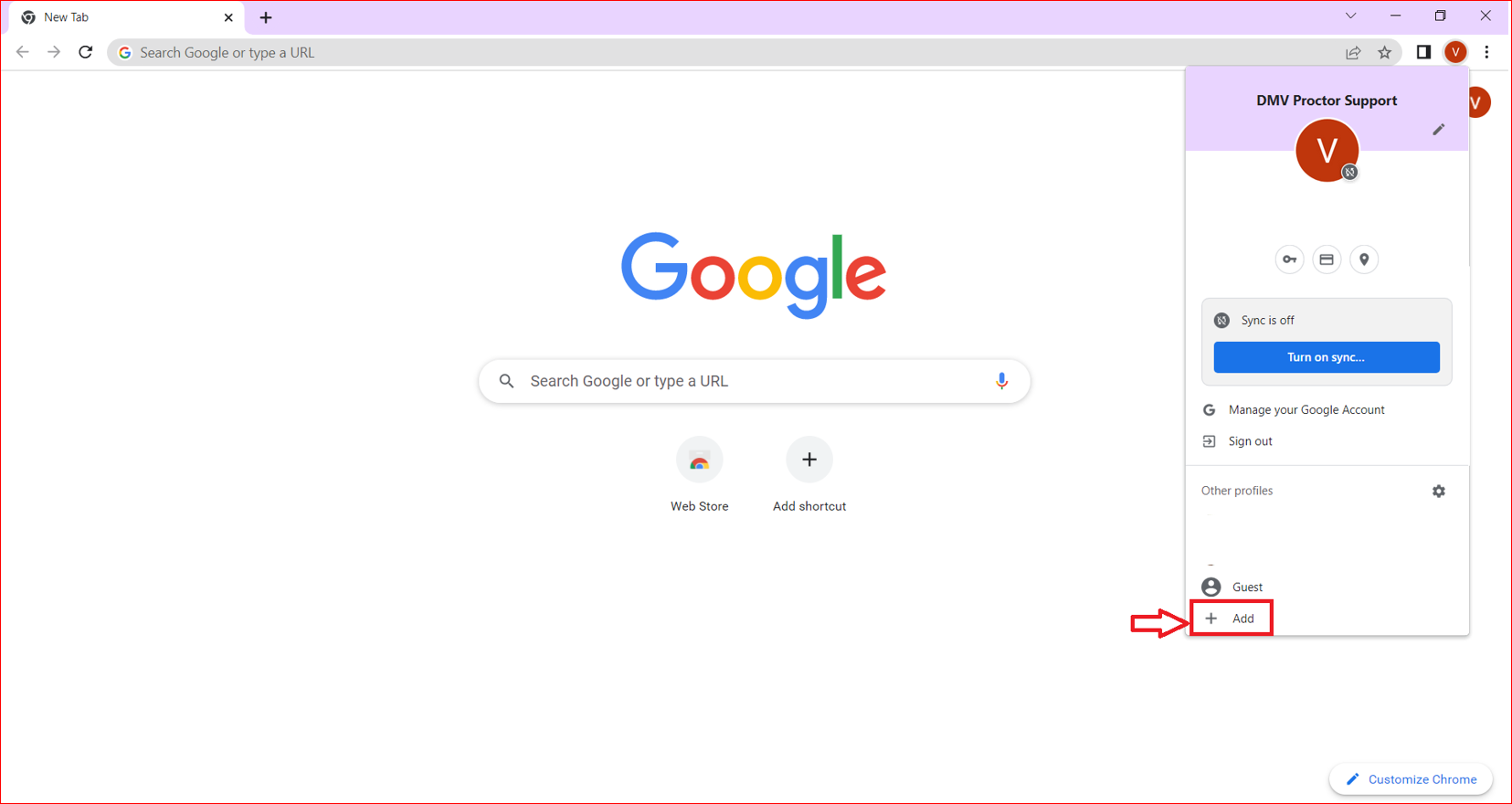Google Chrome, the widely used web browser, offers a powerful feature known as Chrome Profiles. Understanding and leveraging these profiles can significantly enhance your browsing experience, providing a tailored and organized setup for different tasks, projects, or personal use. Here are the top eight crucial insights to help you make the most of Google Chrome Profiles.
- Creating Chrome Profiles
Creating a new profile in Google Chrome is simple:
Click on your profile icon in the top-right corner.
Select “Manage people” or “Add” to create a new profile.
Enter a name and choose an icon for the new profile.
- Personalization and Customization
Each Chrome profile functions as an independent browsing environment. Customize profiles with unique bookmarks, extensions, themes, and settings, catering to distinct preferences or tasks.
- Syncing Across Devices
Syncing enables consistent browsing experiences across devices. Enable sync to keep bookmarks, history, passwords, and settings aligned between devices for each profile.
- Enhanced Privacy and Security
Chrome Profiles segregate browsing data, maintaining separate histories, cookies, and login information. This separation enhances privacy and security, especially when managing work and personal browsing.
- Efficient Task Management
Assign specific profiles to different tasks or projects. Organize related tabs, bookmarks, and settings within each profile, streamlining workflows and enhancing productivity.
- Switching Between Profiles
Switching between profiles is effortless:
Click on the profile icon in the top-right corner.
Select the desired profile from the list to switch instantly.
- Extensions and Settings
Customize each profile with specific extensions and settings tailored to its purpose. Manage extensions to enable or disable them for individual profiles, optimizing browsing experiences.
- Keyboard Shortcuts for Quick Access
Utilize keyboard shortcuts for faster profile switching. Ctrl+Shift+M (Windows) or Cmd+Shift+M (Mac) instantly toggles between profiles, enhancing efficiency.
Why Google Chrome Profiles Matter
Google Chrome Profiles offer a versatile and organized browsing experience, suitable for various contexts and user preferences. Whether it’s separating work and personal browsing, managing multiple projects, or maintaining a clutter-free environment, leveraging Chrome Profiles elevates efficiency and organization.
Conclusion
Understanding these eight essential aspects of Google Chrome Profiles empowers users to harness the full potential of this feature. By creating, customizing, and effectively managing profiles, users can optimize their browsing experiences, maintaining tailored environments for different tasks or purposes.
With Chrome Profiles, users can navigate through various browsing contexts seamlessly, ensuring a personalized and efficient browsing journey within the Google Chrome browser. Mastering these insights unlocks a realm of possibilities for a more organized and streamlined online experience.